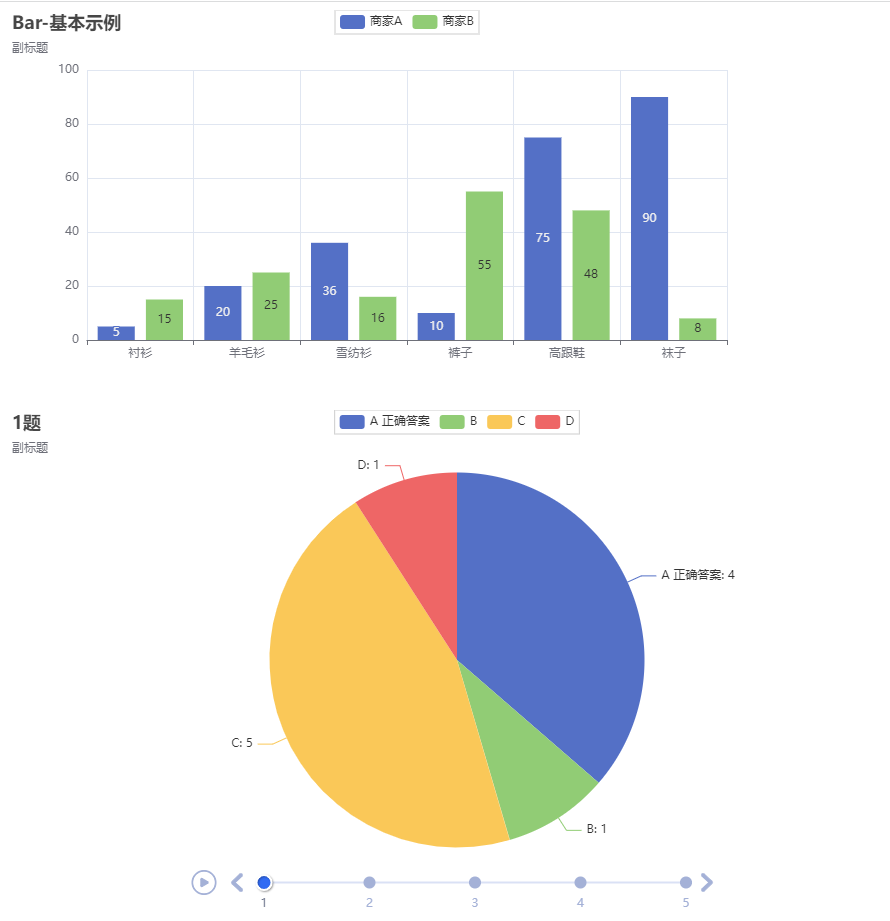1
2
3
4
5
6
7
8
9
10
11
12
13
14
15
16
17
18
19
20
21
22
23
24
25
26
27
28
29
30
31
32
33
34
35
36
37
38
39
40
41
42
43
44
45
46
47
48
|
from flask import Flask, render_template
from gevent.pywsgi import WSGIServer
from pyecharts.charts import Bar, Grid
from pyecharts import options as opts
app = Flask(__name__)
@app.route("/")
def index():
bar1 = Bar(init_opts=opts.InitOpts(width='150px', height='100px'))
bar1.add_xaxis(["衬衫", "羊毛衫", "雪纺衫", "裤子", "高跟鞋", "袜子"])
bar1.add_yaxis("商家A", [5, 20, 36, 10, 75, 90])
bar1.set_global_opts(title_opts=opts.TitleOpts(title="Bar1-基本示例", subtitle="Bar1副标题", pos_bottom="93%", pos_right="85%"),
legend_opts=opts.LegendOpts(pos_bottom="95%", pos_right="70%"))
bar2 = Bar(init_opts=opts.InitOpts(width='150px', height='100px'))
bar2.add_xaxis(["衬衫", "羊毛衫", "雪纺衫", "裤子", "高跟鞋", "袜子"])
bar2.add_yaxis("商家A", [5, 20, 36, 10, 75, 80])
bar2.set_global_opts(title_opts=opts.TitleOpts(title="Bar2-基本示例", subtitle="Bar2副标题", pos_bottom="93%", pos_left="55%"),
legend_opts=opts.LegendOpts(pos_bottom="95%", pos_left="70%"))
bar3 = Bar(init_opts=opts.InitOpts(width='150px', height='100px'))
bar3.add_xaxis(["衬衫", "羊毛衫", "雪纺衫", "裤子", "高跟鞋", "袜子"])
bar3.add_yaxis("商家A", [5, 20, 36, 10, 75, 70])
bar3.set_global_opts(title_opts=opts.TitleOpts(title="Bar3-基本示例", subtitle="Bar3副标题", pos_top="52%", pos_right="85%"),
legend_opts=opts.LegendOpts(pos_top="54%", pos_right="70%"))
bar4 = Bar(init_opts=opts.InitOpts(width='150px', height='100px'))
bar4.add_xaxis(["衬衫", "羊毛衫", "雪纺衫", "裤子", "高跟鞋", "袜子"])
bar4.add_yaxis("商家A", [5, 20, 36, 10, 75, 60])
bar4.set_global_opts(title_opts=opts.TitleOpts(title="Bar4-基本示例", subtitle="Bar4副标题", pos_top="52%", pos_left="55%"),
legend_opts=opts.LegendOpts(pos_top="54%", pos_left="70%"))
grid = Grid(init_opts=opts.InitOpts(width='960px', height='800px'))
grid.add(bar1, grid_opts=opts.GridOpts(pos_bottom="60%", pos_right="60%"))
grid.add(bar2, grid_opts=opts.GridOpts(pos_bottom="60%", pos_left="60%"))
grid.add(bar3, grid_opts=opts.GridOpts(pos_top="60%", pos_right="60%"))
grid.add(bar4, grid_opts=opts.GridOpts(pos_top="60%", pos_left="60%"))
chart1 = grid.render_embed()
return render_template('index.html', chart1=chart1)
if __name__ == '__main__':
http_server = WSGIServer(('0.0.0.0', 5000), app)
http_server.serve_forever()
|