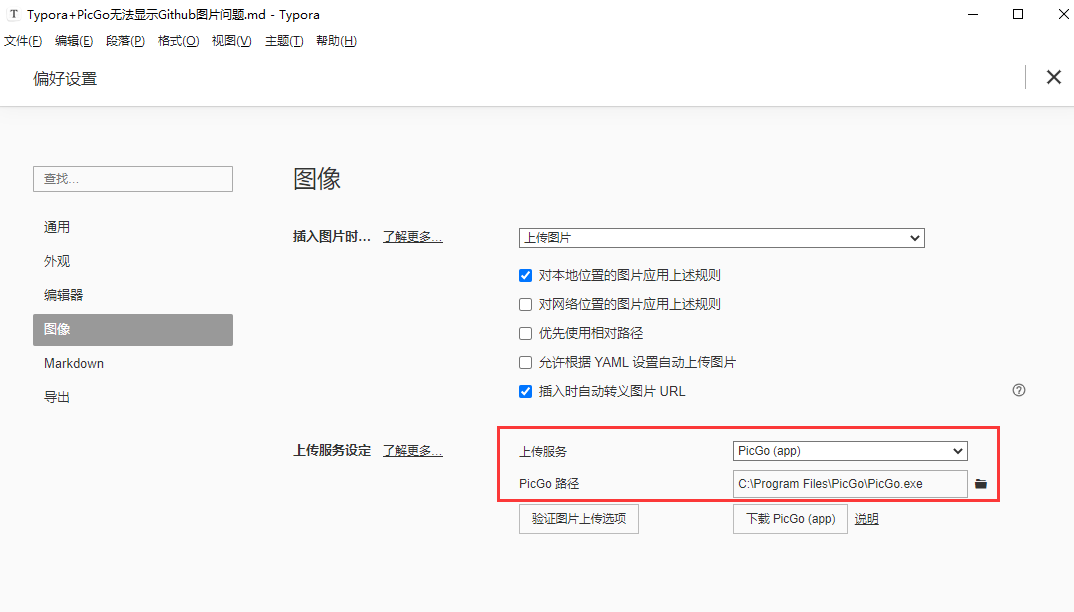用Hexo+Github pages搭建的博客,图床就用的Github的图床,使用方法:Github 图床使用教程
然后,用 Typora的时候,插入图片的链接后,没法显示图片。
按照网上的说法,在Typora的【偏好设置】->【图像】中也设置了上传图片用的 PicGo程序。
如下图:

但是,在Typora中看不到图片。再查了一下,发现是 Github屏蔽掉了图片。
解决办法:
修改host文件。
hosts文件在Windows系统中的路径:
1
| C:\Windows\System32\drivers\etc\hosts
|
添加以下代码:
1
2
3
4
5
6
7
8
9
10
11
12
13
14
15
16
17
18
19
20
21
22
23
24
25
26
27
|
140.82.113.3 github.com
140.82.114.20 gist.github.com
151.101.184.133 assets-cdn.github.com
151.101.184.133 raw.githubusercontent.com
151.101.184.133 gist.githubusercontent.com
151.101.184.133 cloud.githubusercontent.com
151.101.184.133 camo.githubusercontent.com
151.101.184.133 avatars0.githubusercontent.com
199.232.68.133 avatars0.githubusercontent.com
199.232.28.133 avatars1.githubusercontent.com
151.101.184.133 avatars1.githubusercontent.com
151.101.184.133 avatars2.githubusercontent.com
199.232.28.133 avatars2.githubusercontent.com
151.101.184.133 avatars3.githubusercontent.com
199.232.68.133 avatars3.githubusercontent.com
151.101.184.133 avatars4.githubusercontent.com
199.232.68.133 avatars4.githubusercontent.com
151.101.184.133 avatars5.githubusercontent.com
199.232.68.133 avatars5.githubusercontent.com
151.101.184.133 avatars6.githubusercontent.com
199.232.68.133 avatars6.githubusercontent.com
151.101.184.133 avatars7.githubusercontent.com
199.232.68.133 avatars7.githubusercontent.com
151.101.184.133 avatars8.githubusercontent.com
199.232.68.133 avatars8.githubusercontent.com
|
保存后重启下 Typora,果然可以了!
PS.如果hosts文件不可编辑的状态,右键【属性】,把“只读”的勾去掉就行。(当然需要管理员权限)